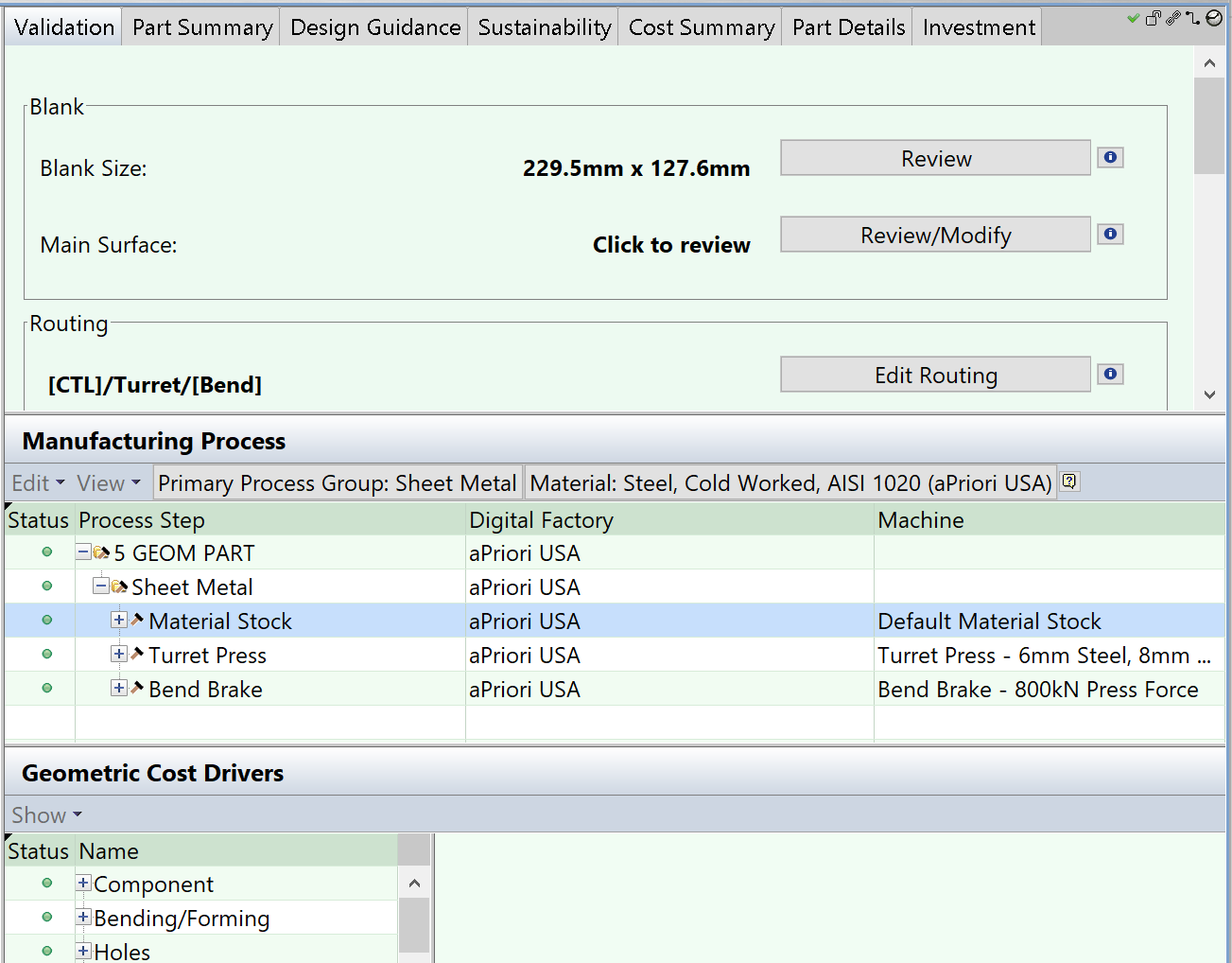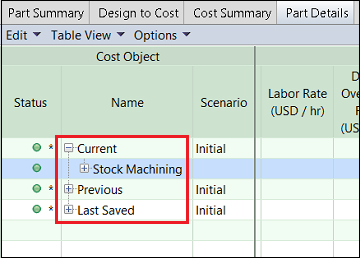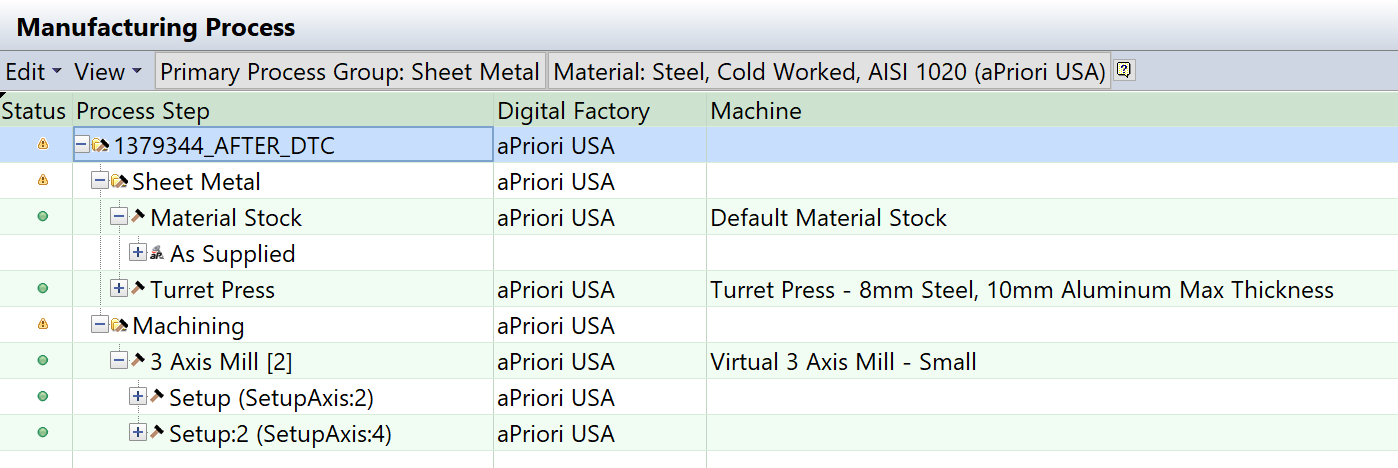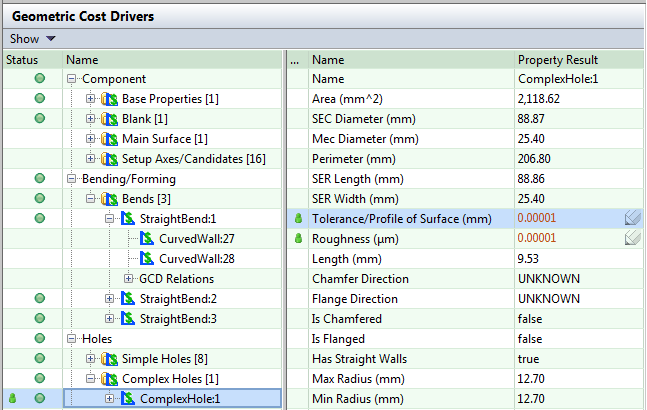aP Pro analysis results appear similarly for all types of analysis - for simple parts, assemblies and roll-ups:
Analysis results are split into:
Results Tabs
aP Pro results tabs can include:
-
Validation: centralized information to help you validate aP Pro assumptions. See Validation and Design Guidance tabs.
-
Part Summary: Aggregated key cost information targeted for design engineers and other non-cost experts. See Part Summary tab.
-
Design Guidance: Detailed guidance and functionality to help optimize product design, and to factor in cost in conjunction with design to optimize cost. See Validation and Design Guidance tabs.
-
Sustainability: See Review Sustainability .
-
Cost Summary: Summarized costing information for a part or an assembly. See Cost Summary Tab.
-
Part Details and Assembly Details: Detailed information about manufacturing times and costs for a part or assembly, respectively. The Part Details and Assembly Details tabs provide some standard out-of-the-box views can be configured by users to display specific views containing specific sets of information. See Part Details and Assembly Details Tabs.
The Assembly Details tab also provides some predefined views for convenience, including the Assembly Process Detail view. See View Assembly Analysis Results.
-
Investment: Information about the hard tooling, fixturing, programming, and other amortized investment expenses. See Investment Tab.
-
Assembly Tracker: Graphically summarizes and presents assembly and subcomponent cost information in pie charts and bar charts. See Assembly tracker.
Viewing Version Information
Most views provide Current, Previous, and Last Saved information, allowing you to see different version information for that view. For example:
Manufacturing Process Pane
The Manufacturing Process pane allows you to view and edit the processes required to manufacture that component:
See Review Manufacturing Process Information for details.
Geometric Cost Drivers Pane
The Geometric Cost Drivers pane allows you to view and edit GCDs for that component:
See Edit Geometric Cost Drivers for more details.
View Results for Roll-ups, Comparisons, and Analyses
Results for Roll-ups, Comparisons, and Analyses show the following:
-
For a Roll-up: the sum of cost details of all the components included in the Roll-up.
-
For a Comparison: cost details for each component included in the Comparison on a separate line. This provides a convenient way to compare cost details.
-
For an Analysis: cost details for each component included in the Analysis on a separate line. Additional tools are provided to analyze the price difference.
If you want to enable this setting, you must set it to TRUE for each Digital Factory and process group where these accounting practices apply, including those for secondary processes.